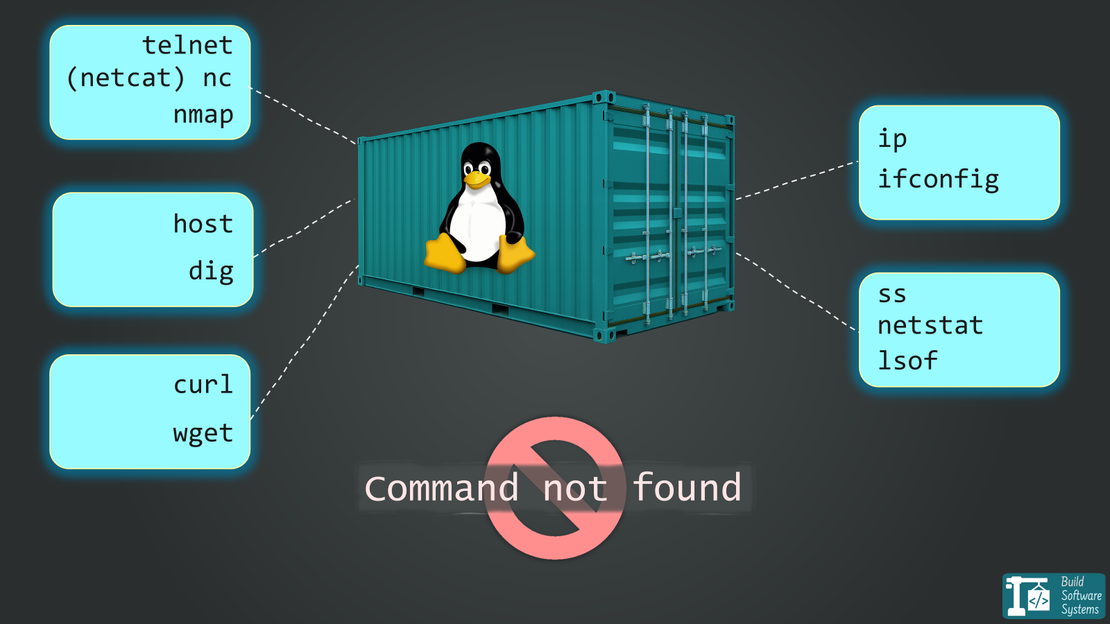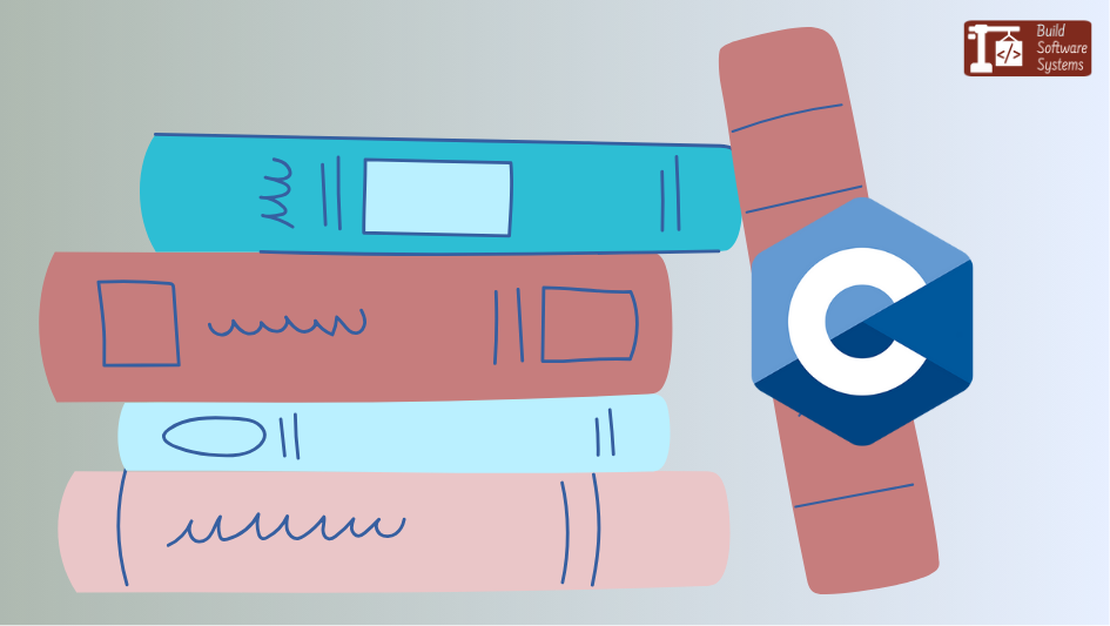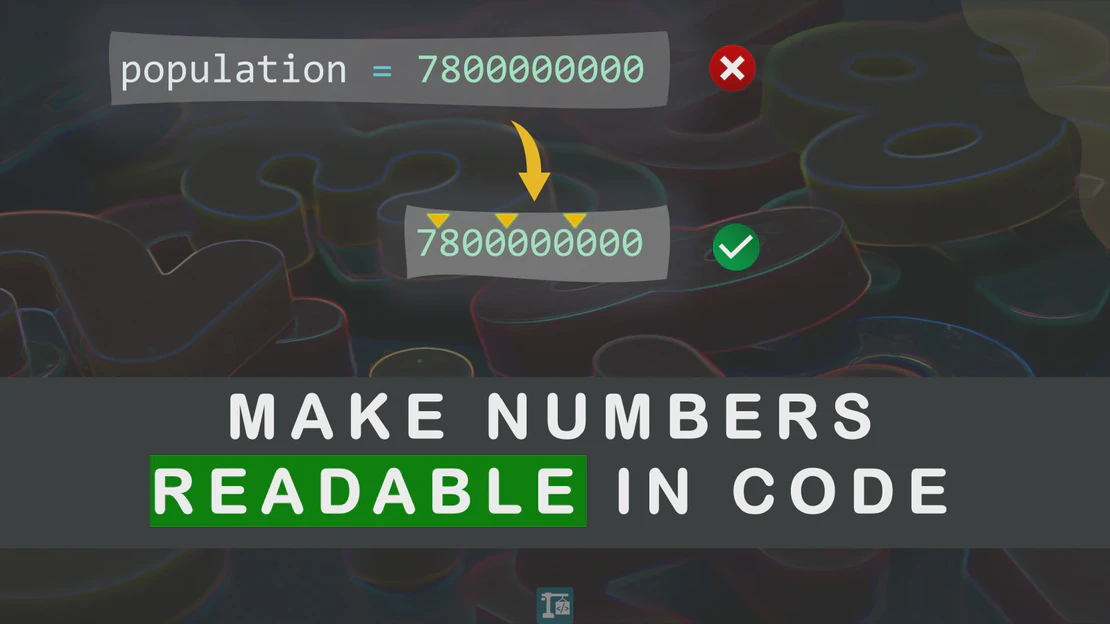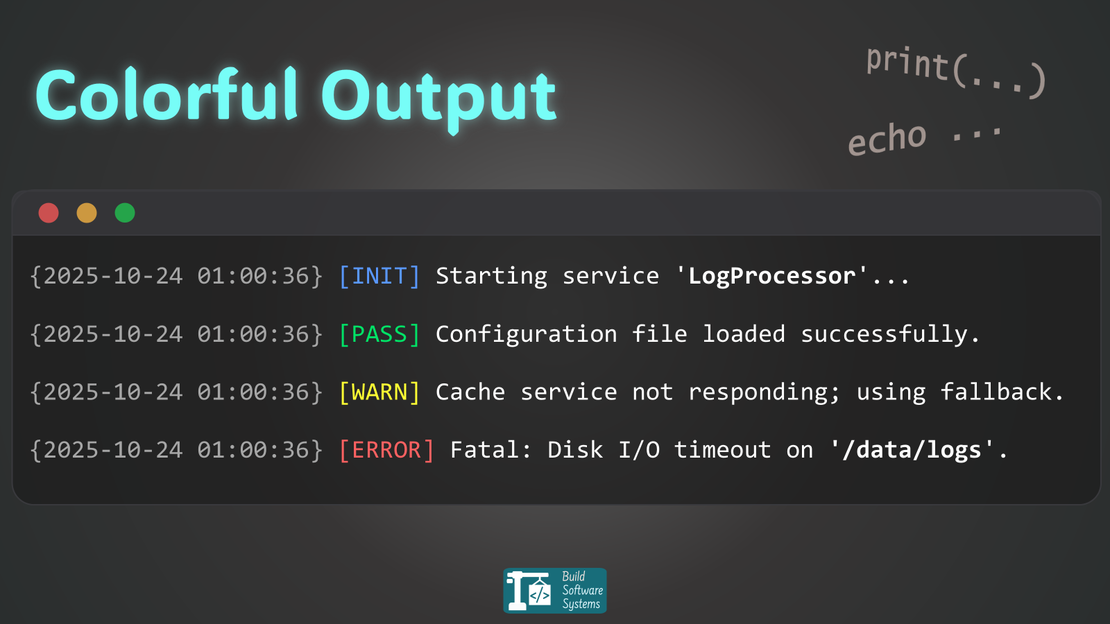
How to Make Your Terminal Talk in Color (with ANSI Codes)
- November 3, 2025
- 6 min read
- Debugging and troubleshooting , Software quality
Table of Contents
Turn dull, gray output into colorful, readable text that actually speaks your language.
Ever squinted at a wall of monochrome logs? You know how easy it is to miss the important parts.
Your terminal doesn’t need to be gray noise. A few simple character codes can make it talk — highlighting successes in green, warnings in yellow, and progress in cyan.
Let’s turn your plain terminal into a clear, expressive display using ANSI escape codes — a tiny trick every developer should know.
What Are ANSI Escape Codes?
ANSI escape codes are small instruction snippets hidden inside your text output. They instruct your terminal on how to display what follows — color, bold, underline, or background highlights.
They look like this:
1\033[<style>;<text_color>;<bg_color>m
| Part | Meaning | Example |
|---|---|---|
\033[ |
Escape sequence introducer | Always starts the code |
<style> |
Optional text style (1 for bold, 4 for underline) |
1 |
<text_color> |
Foreground color (30–37) | 32 = green |
<bg_color> |
Background color (40–47) | 41 = red background |
m |
Marks the end of the code | m |
\033[0m |
Resets the style | Always close with this |
When you print something like:
\033[32mHello\033[0m
you’re not calling a fancy function — you’re simply embedding instructions for your terminal inside your text.
Newsletter
Subscribe to our newsletter and stay updated.
Before & After: Colorful Output
Let’s see how a few escape codes can transform your output.
Here’s a quick side-by-side demo you can run in any language:
| Plain Output | Colorized Output |
|---|---|
| Running tests… ✓ test_login passed ✗ test_signup failed: expected 200, got 500 - test_profile skipped ✓ test_logout passed |
Running tests… ✓ test_login passed ✗ test_signup failed: expected 200, got 500 - test_profile skipped ✓ test_logout passed |
Without color
1print("Running tests...")
2print("✓ test_login passed")
3print("✗ test_signup failed: expected 200, got 500")
4print("- test_profile skipped")
5print("✓ test_logout passed")
With ANSI color
1RESET = "\033[0m"
2GREEN = "\033[32m"
3RED = "\033[31m"
4GRAY = "\033[90m"
5CYAN = "\033[36m"
6
7print(f"{CYAN}Running tests...{RESET}")
8print(f"{GREEN}✓ test_login passed{RESET}")
9print(f"{RED}✗ test_signup failed:{RESET} expected 200, got 500")
10print(f"{GRAY}- test_profile skipped{RESET}")
11print(f"{GREEN}✓ test_logout passed{RESET}")
Now your terminal doesn’t just display results — it communicates them:
- Green → Passed
- Red → Failed
- Gray → Skipped
- Cyan → Context or status
Readable at a glance — even on a dark background.
Works Everywhere
Because ANSI codes live inside your text, they work in any language that prints to a terminal.
Node.js
1console.log("\x1b[32m✓ All tests passed\x1b[0m");
2console.log("\x1b[31m✗ 1 test failed\x1b[0m");
Bash
1echo -e "\033[33m[WARN]\033[0m Disk almost full"
Go
1fmt.Println("\033[35mFetching data...\033[0m")
Different syntax, same concept — the terminal interprets these escape sequences, not your code.
Beyond Debugging and Logs
Color isn’t just for test results — it’s for any terminal output:
- CLI tools: highlight prompts, options, or errors
- Scripts: make progress indicators stand out
- Demos and education: separate code, output, and commentary
- Monitoring: color-code system or CI messages for instant clarity
A dash of color turns raw text into a lightweight, human-friendly UI.
Terminal Compatibility
ANSI colors work in most modern terminals:
- macOS: Terminal, iTerm2
- Linux: bash, zsh, fish
- Windows 10+: Windows Terminal
Info
If you see strange characters like ^[32m instead of colors, ANSI support might be off or your shell is outdated.
Warning
While ANSI codes are great for terminal display, be careful when redirecting output to a file (e.g., script.sh > log.txt).
The file will contain all the raw ANSI escape sequences (e.g., \033[32m), making the plain text file very difficult to read.
If you need to log both to the terminal and a file, you can post-process the file with sed or awk, or specialized utilities like ansifilter.
Quick Reference
| Purpose | Code | Example |
|---|---|---|
| Reset | 0 |
\033[0m |
| Bold | 1 |
\033[1m |
| Underline | 4 |
\033[4m |
| Text (foreground) | 30–37 |
\033[32m = Green |
| Background | 40–47 |
\033[41m = Red background |
| Gray (dim) | 90 |
\033[90m = Gray text |
Tip
You can mix and match these codes — just separate them with semicolons inside the same \033[ sequence.
For a full list of advanced ANSI sequences — including cursor movement, 256‑color palettes, and true‑color support — see the ANSI Escape Sequences Cheatsheet (GitHub Gist) by Conner Will.
Prefer Libraries?
Don’t want to memorize codes? Use helper libraries that handle colors, resets, and platform quirks for you.
Python
Node.js
Go
Rust
Newsletter
Subscribe to our newsletter and stay updated.
In Short
- ANSI escape codes colorize and style terminal output.
- They’re simple text sequences your terminal already understands.
- They work everywhere — Python, Node, Go, Bash, you name it.
- And they make CLI tools, logs, and scripts far more readable.
Your terminal isn’t just output — it’s your program’s voice.
A few characters of ANSI can turn plain output into a story your users can read at a glance.
Make sure it speaks clearly — and in color.
TL;DR for Skimmers
- Use
\033[codes to style terminal output - Works in Python, Node, Go, Bash, and more
- Supported in all modern terminals
- Libraries like chalk, colorama, rich make it easy
Try it today: Add one color-coded line to your script — your eyes will thank you.
Newsletter
Subscribe to our newsletter and stay updated.