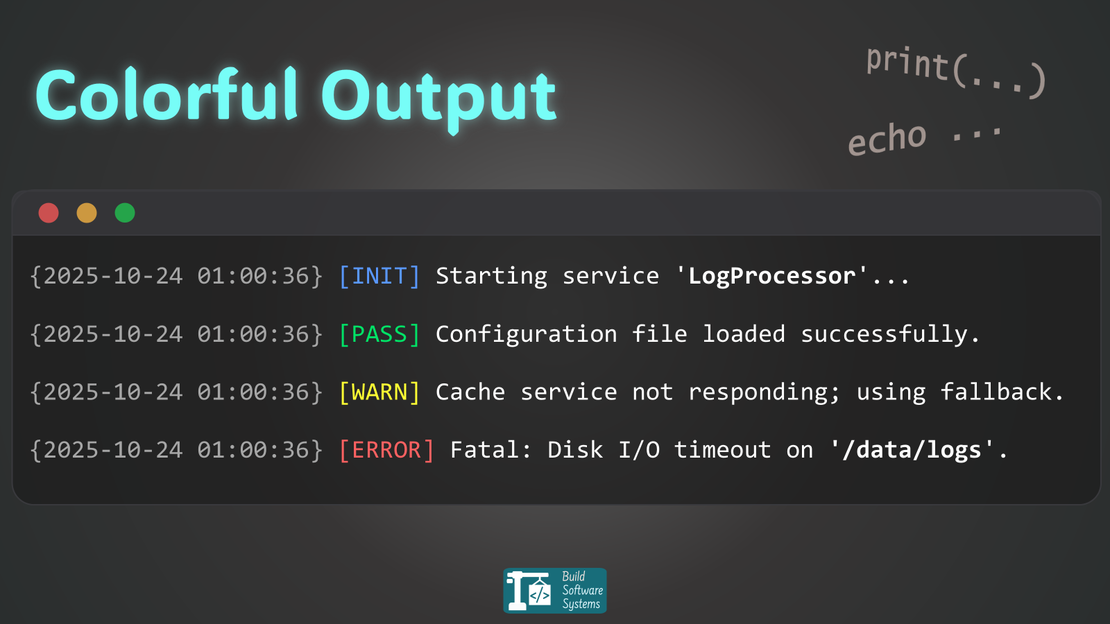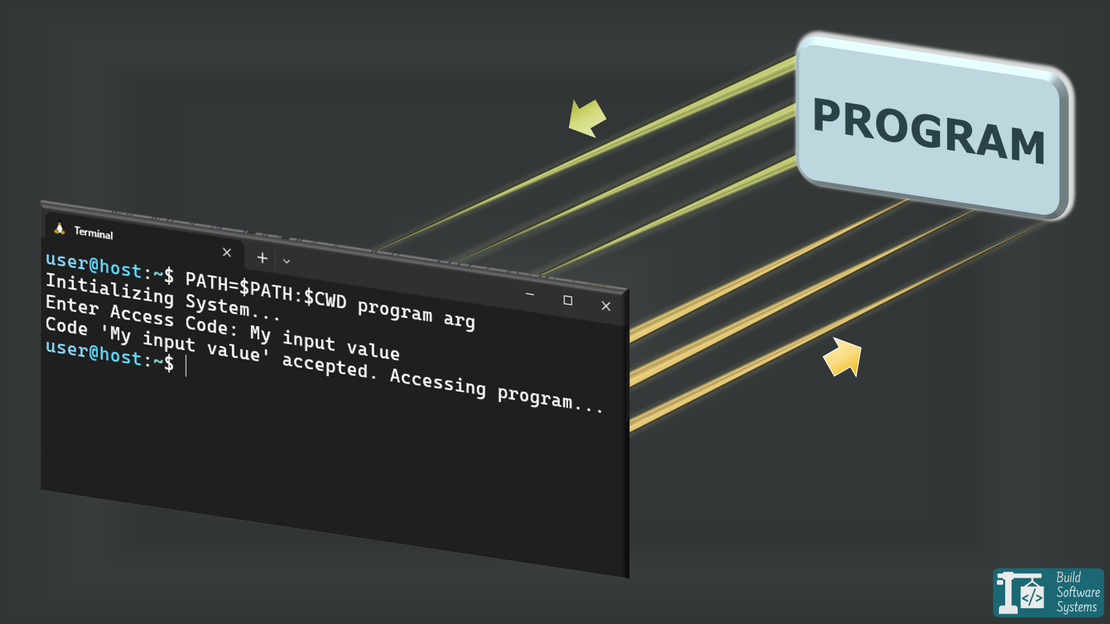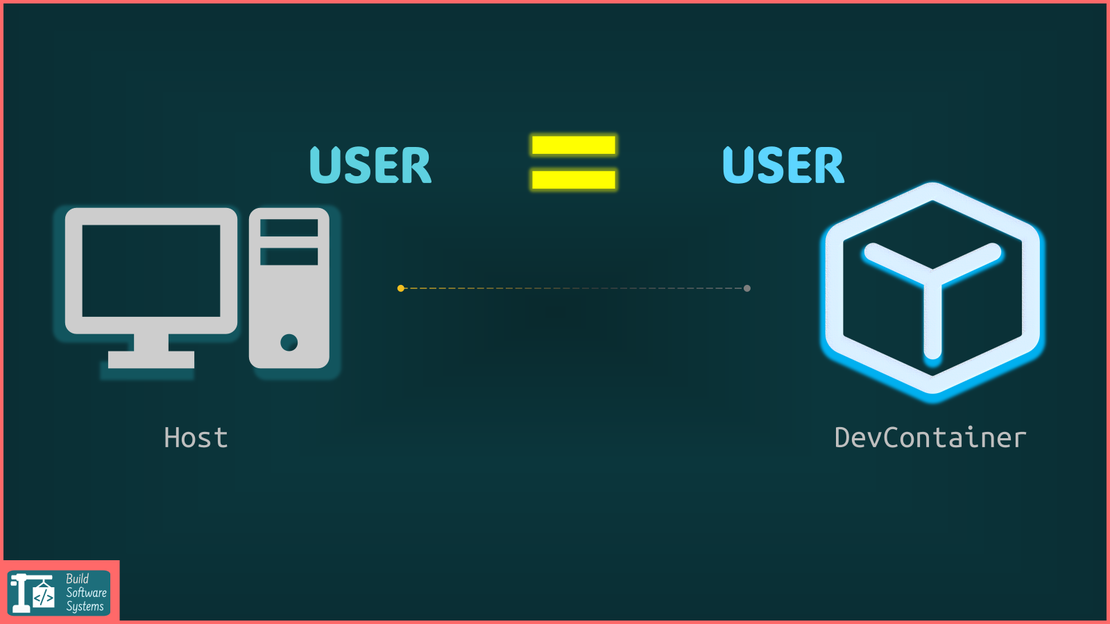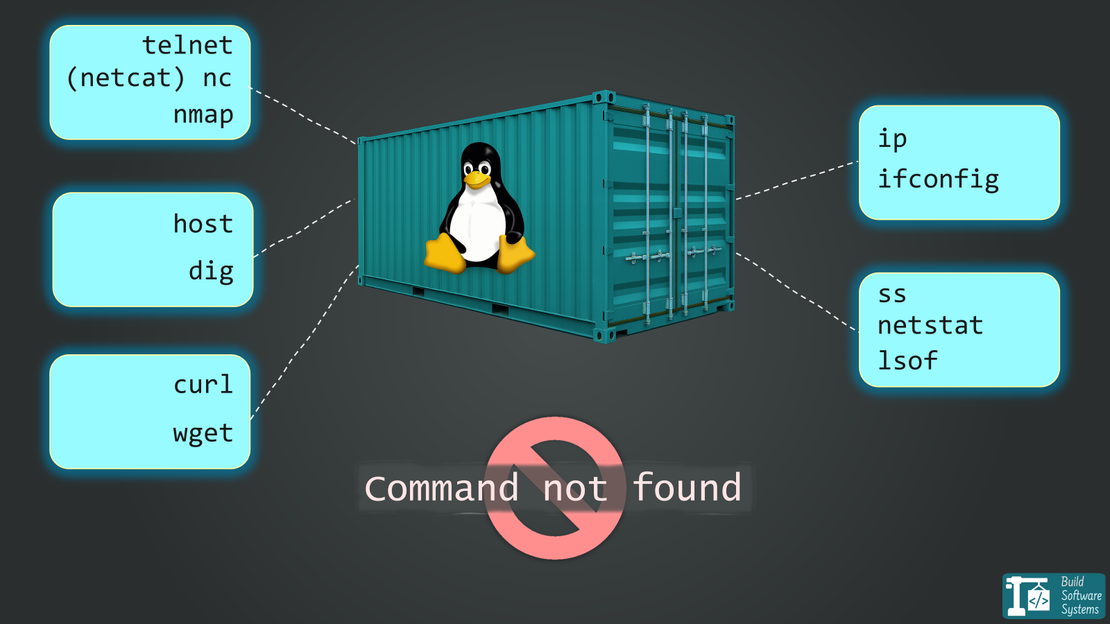
5 Essential Network Debugging Commands in Minimal Linux
- May 21, 2025
- 6 min read
- Bash programming , Debugging and troubleshooting
Table of Contents
If you’re a developer troubleshooting network issues in containers or minimal Linux environments, you may notice that many common tools like netcat, telnet, dig, nmap, netstat, lsof or curl/wget are missing.
Installing these tools can be impractical in container setups due to size or security constraints.
This article covers five essential Linux network troubleshooting commands you can use without relying on these standard tools. These commands leverage built-in Linux features available in virtually all distros—even the leanest containers.
Whether you need quick port checks, IP lookups, connection listings, or service health checks, mastering these commands will boost your debugging efficiency when standard network tools aren’t available.
Why Use These Linux Network Commands?
Containers and minimal Linux distributions strip down unnecessary packages, often leaving out traditional networking tools:
netcat(nc) ornmaportelnetfor TCP/UDP port testsdigorhostfor DNS resolutionnetstatorssfor connection monitoringlsoffor listing open files and socketsiporifconfigfor IP configurationcurlorwgetfor HTTP response testing
Instead of installing these bulky tools, use Linux built-in mechanisms:
- Bash’s
/dev/tcpand/dev/udppseudo-files hostname -Ifor IP address retrievalgetentfor DNS lookups/proc/net/files to list active connections- Bash File Descriptor Redirection for service checks
These commands provide lightweight, dependable alternatives for network debugging without netcat, dig, nmap, netstat, ip, lsof, curl, or wget, perfect for containerized environments.
1. Test TCP Port Connectivity Without netcat, nmap or telnet
Use Bash’s built-in /dev/tcp feature combined with timeout to check if a TCP port is open:
1timeout 1 bash -c "echo > /dev/tcp/example.com/80" 2>/dev/null && echo "Port 80 is open" || echo "Port 80 is closed"
Here’s what’s happening:
/dev/tcp/HOST/PORTis a Bash feature—a pseudo-path, not a real device file. When accessed, Bash tries to open a TCP socket to the given host and port.- The
echocommand sends a newline to the socket, but success depends entirely on whether the TCP connection is established. timeoutensures the command doesn’t hang if the port is closed or filtered.- Redirecting errors (
2>/dev/null) suppresses unwanted output.
Example output:
Port 80 is open
This command is essential for check TCP port in Linux troubleshooting in containers or minimal Linux without netcat, nmap or telnet.
Learn more about the /dev/tcp feature in the Bash documentation.
Tip
Even < /dev/tcp/HOST/PORT by itself is enough to trigger a connection attempt. The redirection itself initiates the TCP connection.
1< /dev/tcp/example.com/80
Note
The UDP equivalent is under /dev/udp.
Working in a Python container? You can alternatively implement the check in Python as shown in How to Check TCP Port Reachability in Python (Sync & Async).
2. Retrieve Your IP Address Without ip or ifconfig
Many containers (e.g., Ubuntu) exclude ip and ifconfig. You can use this simple Bash command to get your IP address quickly:
1hostname -I
This lists all IP addresses assigned to the system’s network interfaces and can be used to find my IP in Linux.
Example output:
172.17.0.3
This command is a simple and reliable way to get IP address in Linux (minimal environments).
Learn more about hostname in the Linux manual.
3. Perform DNS Lookup Without dig or host
To resolve domain names without dig or host, use:
1getent ahostsv4 example.com
Example output:
93.184.216.34 STREAM example.com
93.184.216.34 DGRAM
getent queries the system’s DNS resolver libraries, making it a robust tool to check if DNS is not working on Linux, helping troubleshoot DNS Linux issues inside containers.
Tip
getent can also resolve IPv6 addresses using ahostsv6 or all address families with ahosts.
Learn more about getent in the Linux manual.
4. List TCP Connections Without netstat, ss, or lsof
When netstat, ss, or lsof aren’t installed, inspecting /proc/net/tcp directly helps you check listen ports Linux and see active connections.
This file contains detailed raw info about TCP connections. Use this simple command to get hex-encoded data:
1cat /proc/net/tcp | awk 'NR>1 {print $2, $3, $4}'
Example output:
0100007F:1F90 00000000:0000 0A
C0A80101:0050 0100007F:8A3B 01
To convert this raw data to human-readable IPs, ports, and connection states, use the following script:
1awk '
2function hex2ip(hex) {
3 return strtonum("0x" substr(hex,7,2)) "." \
4 strtonum("0x" substr(hex,5,2)) "." \
5 strtonum("0x" substr(hex,3,2)) "." \
6 strtonum("0x" substr(hex,1,2));
7}
8function hex2port(hex) { return strtonum("0x" hex); }
9function tcpstate(code) {
10 return (code=="01")?"ESTABLISHED":
11 (code=="02")?"SYN_SENT":
12 (code=="03")?"SYN_RECV":
13 (code=="04")?"FIN_WAIT1":
14 (code=="05")?"FIN_WAIT2":
15 (code=="06")?"TIME_WAIT":
16 (code=="07")?"CLOSE":
17 (code=="08")?"CLOSE_WAIT":
18 (code=="09")?"LAST_ACK":
19 (code=="0A")?"LISTEN":
20 (code=="0B")?"CLOSING":"UNKNOWN";
21}
22NR>1 {
23 split($2,local,":"); split($3,remote,":");
24 lip=hex2ip(local[1]); lport=hex2port(local[2]);
25 rip=hex2ip(remote[1]); rport=hex2port(remote[2]);
26 printf "%-21s %-21s %-12s\n", lip ":" lport, rip ":" rport, tcpstate($4);
27}' /proc/net/tcp
Example output:
0.0.0.0:22 0.0.0.0:0 LISTEN
172.17.0.3:50510 93.184.216.30:80 ESTABLISHED
Note
Accessing /proc/net/tcp may require root or elevated permissions in some environments.
This method is a handy fallback to list TCP connections in Linux without extra tools.
Learn more about /proc/net/tcp in the Linux kernel documentation
Note
You can adapt this command/script to support TCP on IPv6, UDP, and UDP on IPv6 by using /proc/net/tcp6, /proc/net/udp, and /proc/net/udp6, respectively.
5. Get HTTP Response Without curl or wget
This command is a super-bonus for checking not just if a port is open, but if the web server is actually responding to an HTTP request—all without needing curl, wget, or netcat (in its client mode).
It uses a powerful Bash feature called File Descriptor Redirection.
1exec 3<>/dev/tcp/example.com/80
2echo -e "GET / HTTP/1.1\nHost: example.com\nConnection: close\n\n" >&3
3cat <&3
4exec 3<&-
What’s Happening (The File Descriptor Mechanism):
exec 3<>/dev/tcp/example.com/80: Opens a TCP connection and assigns it to File Descriptor 3 (read/write mode).echo -e "..." >&3: Sends a minimal, properly formatted HTTP request to the connection on file descriptor 3. TheConnection: closeheader ensures the server responds and closes the socket cleanly.cat <&3: Reads the response (HTTP headers and body) from the open connection on file descriptor 3 and prints it.exec 3<&-: Closes File Descriptor 3, cleaning up the resource.
This powerful technique is essential for web service-level troubleshooting in minimal Linux or container environments, proving that the application—not just the network stack—is functioning.
Bonus: Common Linux Tools Often Missing
| Task | Common Tools Typically Missing | Built-in Alternatives / Notes |
|---|---|---|
| TCP Port Testing | netcat, nmap, telnet |
Use Bash /dev/tcp + timeout |
| IP Address Lookup | ip, ifconfig |
Use hostname -I |
| DNS Resolution | dig, host |
Use getent ahostsv4 |
| Connection Listing | netstat, ss, lsof |
Read and parse /proc/net/tcp; note that lsof is often missing in containers |
| HTTP Check | curl, wget, netcat |
Use Bash /dev/tcp + File Descriptors |
| Packet Capture | tcpdump |
Often unavailable in containers; consider minimal tcpdump or external capture |
Summary
When working in containers or minimal Linux environments, network debugging without netcat, dig, nmap, telnet, netstat, lsof, curl, or wget is straightforward if you know the right built-in commands:
- Test TCP ports: Use Bash’s
/dev/tcpwithtimeout - Get IP address: Use
hostname -I - Resolve DNS: Use
getent ahostsv4 - List TCP connections: Parse
/proc/net/tcpwith awk - Get HTTP Response: Use Bash
/dev/tcpwith File Descriptors (3)
Master these tools to confidently troubleshoot Linux networking in any environment—even when standard tools are missing.
Found these commands helpful? Have tips or questions about network debugging in minimal Linux? Drop a comment below and share your experience!